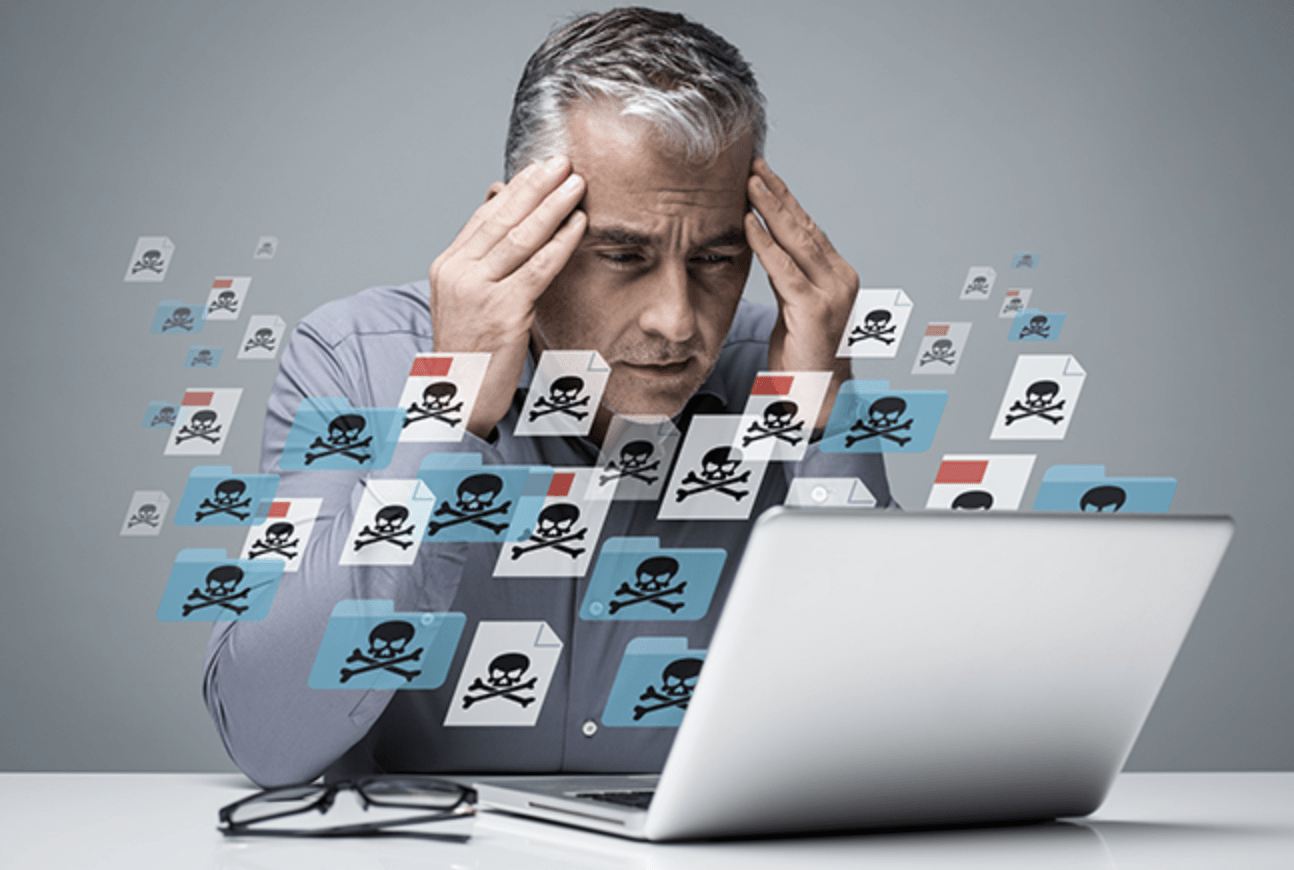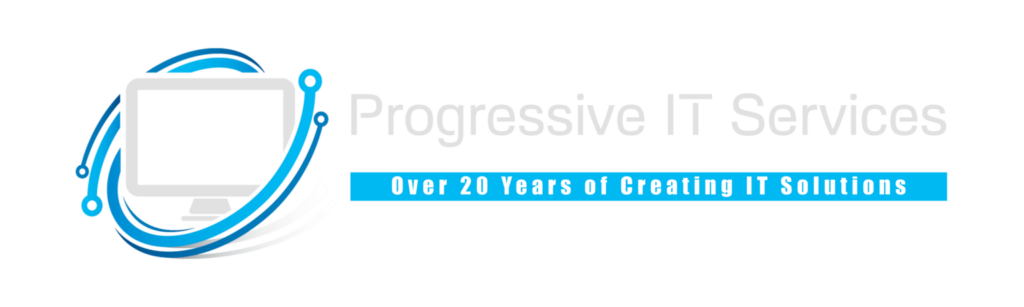Whether you use your computer for business or personal activities, a malware attack can have devastating consequences. When left unchecked, it can lock your files, record your keystrokes, steal your data, delete your data and more. You can mitigate the potential damage of malware, however, by taking steps to remove it at the first sign of an infection. While different forms of malware present themselves in different ways, you may notice one or more of the following signs if your computer is infected.
1) Unknown Programs Running in the Background
Once malware makes its way onto your computer, it may automatically launch itself when you turn on your computer. You can see a list of all programs and processes running on your computer by accessing the Task Manager or Activity Monitor. For a Windows computer, click Ctrl + Alt + Del and choose “Task Manager.” For an Apple computer, open the Applications folder, followed by the Utilities folder, and choose “Activity Monitor.” You probably won’t recognize all the programs listed in Task Manager or Activity Monitor. But if you see one or more programs with a suspicious name, it could indicate the presence of malware.
2) Slow Speeds and Sluggish Performance
If your computer is infected with malware, it may suffer from slow speeds and sluggish performance. Cryptojacking malware, for example, will hijack your computer for the purpose of mining cryptocurrency on behalf of a hacker. As it mines cryptocurrency, cryptojacking malware will consume your computer’s CPU, resulting in less available CPU for legitimate programs and processes. Other forms of malware can consume your computer’s available memory, bandwidth or disk activity time. Regardless, when malware consumes your computer’s resources, you can expect slower speeds and sluggish performance.
3) Random Pop-Up Messages
You may notice random pop-up messages on your computer if it’s suffering from a malware infection. There are three main forms of malware that cause random pop-ups: ransomware, adware, fake antivirus malware. Ransomware creates pop-up messages demanding you to pay a fee to regain access to your computer. Adware creates pop-up messages featuring ads or web pages. Fake antivirus malware creates pop-up messages asking you to purchase antivirus software, which isn’t real, to remove a malware infection on your computer.
4) Frequent System Crashes
Another telltale sign of a malware infection is frequent system crashes. While using your computer, for instance, it may crash to the infamous Blue Screen of Death (BSOD) if it’s suffering from an infection. Malware can change registry keys and other settings, and some of these changes can lead to frequent system crashes involving the BSOD. Alternatively, some forms of malware are designed to mimic the appearance of the BSOD. If you’re encountering system crashes on a routine basis, it could be attributed to malware.
5) Unable to Download or Install OS Updates
Some of the more complex forms of malware are designed to block the downloading or installing of operating system (OS) updates. If your computer is running an outdated version of Windows or macOS, a hacker may take advantage of a known vulnerability in the OS to hijack your computer with malware. And to ensure you aren’t able to remove the malware, the hacker may add a feature in the malware that prevents you from downloading or installing OS updates.
6) Locked Files
The most problematic form of malware, ransomware, works by locking your files using an encryption algorithm until you pay the fee demanded by the hacker. It’s often spread through email or websites, with hackers disguising their ransomware as legitimate programs. Whether you downloaded it as an email attachment or a file on a website, though, it will lock your computer’s files. When you attempt to access a file — or open a folder, depending on the type of ransomware — a screen will appear demanding payment.
7) Unable to Visit Certain Websites
Malware can even prevent you from visiting certain websites. You may still be able to visit some websites, but clicking on links to antivirus and cybersecurity websites could yield an error code in your web browser. Malware often blocks these websites to prevent victims from cleaning the infection. If you’re unable to visit popular antivirus websites, you won’t be able to download the software needed to easily remove the malware from your computer.
How to Recover from a Malware Infection
If you believe your computer is infected with malware, you should first attempt to create a backup of your files. After backing up as much as data as possible, boot up your computer in safe mode and download a reputable antivirus program. Assuming your computer is infected with a common form of malware, an antivirus program should remove it. If the malware persists, you can try clearing your computer’s cache and other temporary files. And if that doesn’t work, you can use the recovery tool to roll back your computer, digitally speaking, to a date prior to the malware infection.
It’s frustrating when you discover malware on your computer. Regardless of the type, it will prevent you from using your computer to its full potential. By familiarizing yourself with the signs of a malware infection, though, you can act more quickly to remove it and the mitigate the damage it causes.